 on container icon
on container icon  indicates this container will be automatically mounted at startup.
indicates this container will be automatically mounted at startup.
If the drive is currently mounted, container icon looks like this:

The Container List panel is the right panel of the Main dialog, and it shows all file-containers available on the drive or group of containers that is selected in the left Drives panel.
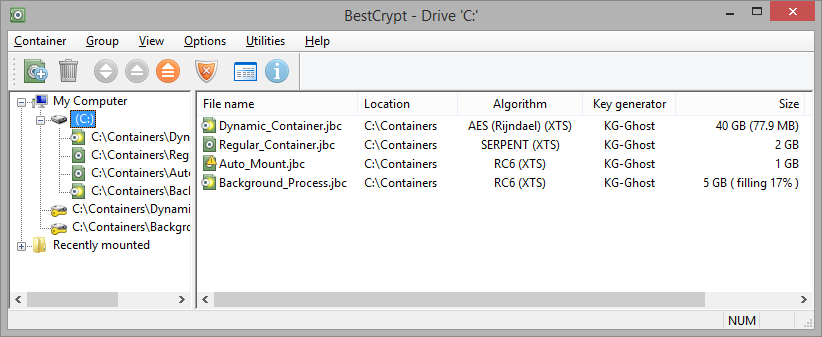
Normally BestCrypt automatically shows you the containers that reside in root folder of the selected drive, if the option Show all containers in root folder in menu is enabled (it is enabled by default). To search for all containers, click -> , or Find in Context menu.
Container list panel's view can be changed between Small icons, Large icons and Detailed list. Detailed list is the most informative view that displays the information about container name, its directory, description, encryption algorithm, size, read-only mode. If your container's type is Dynamic, you can notice the column displaying the max size and the amount of space that is currently used. If you created the Regular container with option Randomize disk space in the background, you will notice the status Filling... and its progress change.
NOTE: Upon completion, the percentage indicating the process of randomizing container's free space disappears, the process can be almost instant for containers with size less than 1 GB.
Attention sign  on container icon
on container icon  indicates this container will be automatically mounted at startup.
indicates this container will be automatically mounted at startup.
If the drive is currently mounted, container icon looks like this: 